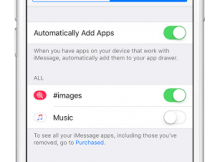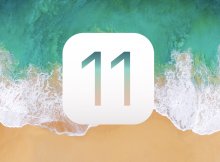On iPhone #image is use to search for GIF image , which then you can share with others through iMessage.

One of my friend just asked me about this #image on iPhone. Also said that #image is not working. So, I thought of sharing a short article on iPhone #image.
Here I will be showing how to turn of #image on iPhone and also how to make use of #image on iPhone.
Turn off #image on iPhone
Follow below step if you want to turn off HASHTAGIMAGE .
Messages>open any message>click on the thing with the three dots>hit edit >turn #images off.
Add GIF from #image
- Open Messages, tap , and enter a contact or tap an existing conversation.
- Tap , then tap .
- To search for a specific GIF, tap Find images, then enter a keyword, like birthday.
- Tap the GIF to add it to your message.
- Tap  to send.
How to save GIF image
You can also use the #image to save GIF image on your iOS device, to do that follow below step.
- Open Messages.
- Open the message that has the previously sent GIF that you want to save.
- Touch and hold the GIF, then tap Save. If you have an iPhone 6s or later, you can use 3D Touch to save a GIF. Just press deeply on the GIF, swipe up and tap Save.
#images is available in the United States, United Kingdom, Canada, Australia, New Zealand, Ireland, India, Singapore, Philippines, and Japan.