It happen with most of the iPhone users especially iPhone 5s and iPhone 6s plus user. That whenever they try to download any app from Apple app store it shows an error.
When they try to download they get this error message , ” Unable to Download App “. This is a very common error with iPhone 5s , iPhone 6 and iPhone 6s plus. Even some iPhone 7 plus user reported about this error.
Therefore here I’m with the easiest solution or say easiest fix for Unable to download app error.
Solved Unable to Download App Error
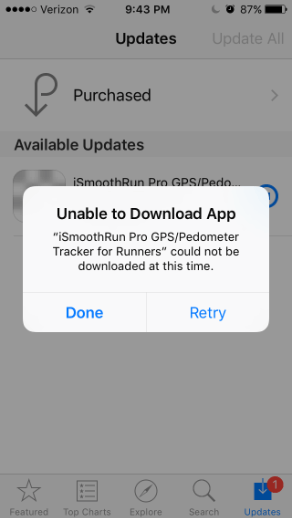
Follow the below simple steps to fix the error unable to download application.
- First goto Settings.
- And then General.
- After that click on Date and Time.
- Look for Set Automatically.
- Turn it Off.
After completing the above process , try to download or update. If still it doesn’t work and still you are getting error then go back to settings. Correct the date and time and set it to automatically. And then try to download or update the desired App on App store.
Sometime it also fix the error by signing out of your account and again signing in .
To sign out , go to Settings>iTunes and App Store>Apple ID. Tap your ID and sign out.
Restart the iPad or iPhone by holding down on the sleep button until the red slider appears and then slide to shut off.
To power up hold the sleep button until the Apple logo appears and let go of the button.
Now Go back to Settings>iTunes and App Store>Sign in and then try again to download or update.
So this was a simple and easy solution for the error , “ unable to download app. Hope the solution work for you and you have fix it. Don’t forget to share the outcome in comment.

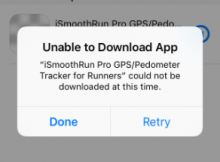



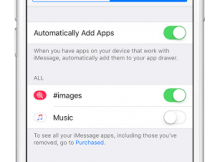
Gggyyyyyyyeeeaaaaaahhhh
Gyeeeaaahhhhh brother.