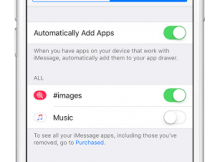iOS 11 was released with some new awesome features but just like all other iOS version, iOS 11 too have some issues like WiFi Connectivity problem.
There was many bug initially on iOS 11 but in recent updates some of them were fixed like annoying sound while calling with iPhone 8 plus , Problem with email attachment, Photos getting hidden etc.
Those issues were fixed on iOS 11.0.2 but some iPhone 7 plus users report on Apple discussion forum that they are still facing problem with WiFi connection. They are unable to connect to WiFi networks. So here we have provided the possible solutions to fix WiFi problem on iPhone 7 plus , iPhone 5s , iPhone 6s , ipod etc.
How to fix WiFi issue on iOS 11
Below we have 4 possible solutions to fix WiFi problem on iOS 11 , which has been reported by iPhone 7 plus customer.
Forget WiFi Network
While trying to connect to a WiFi networks but it is showing incorrect password despite of providing the correct password , You can try forgetting the WiFi networks and rejoining it again. Doing this can solve the issue.
To forget a WiFi network , you need to visit your iPhone settings and click on WiFi option. Now click on forgot WiFi and it will ask you , if you really want to forget the WiFi networks . Just click on Forgot WiFi network.
Now that you have removed that particular WiFi network from your device, again visit the settings > WiFi and click on the WiFi network you wanted to connect. Enter the password of that WiFi network and see if it solves the problem.
Force Restart
Force Restart is a common solution for any issue. There is no harm trying this method and see if it can solve the problem.

To force restart iPhone 7 and iPhone 7 plus , Hold down sleep/wake ( power ) button and volume down button at the same time for some second until the screen goes blank and an Apple logo appear on your screen. After starting the phone trying connection to that WiFi network.
Reset Network Settings
Most of the network issues on iPhone can be solved by resetting the network settings. You can give this method a try if the above solution didn’t solve the WiFi issue.

To Reset Network Settings , Open settings on your iPhone , then click on General and Tap on Reset . Here you will see Network Settings reset option, click on it. And see if it solves the problem.
Restore
If non of the above method solved the problem, you can try this last method. Which is to restore and set up your device like a new device.
Restoring your device will erase all the customisation that you have made and also it will clear all the cache data making all the settings on your device as default setting. Which will surely solve the WiFi network issues.
WiFi Router Setting
An iPhone user who was on iOS 11 on his iPhone device reported that he fix the WiFi issue by changing some settings on his WiFi Router. So, I’m including it as it might fix your WiFi issue too.
First you have to Updated your router firmware and then Deactivate the WMM wireless option after which restart the router and see connecting your iPhone to your WiFi. Comment down if it fix your WiFi not working issue.
Do let us know if you are also facing the same issue and also let us know by commenting which method solved the problem.